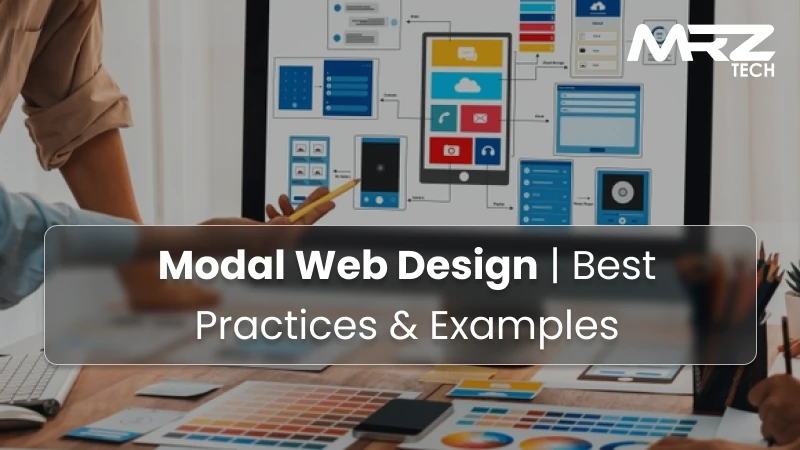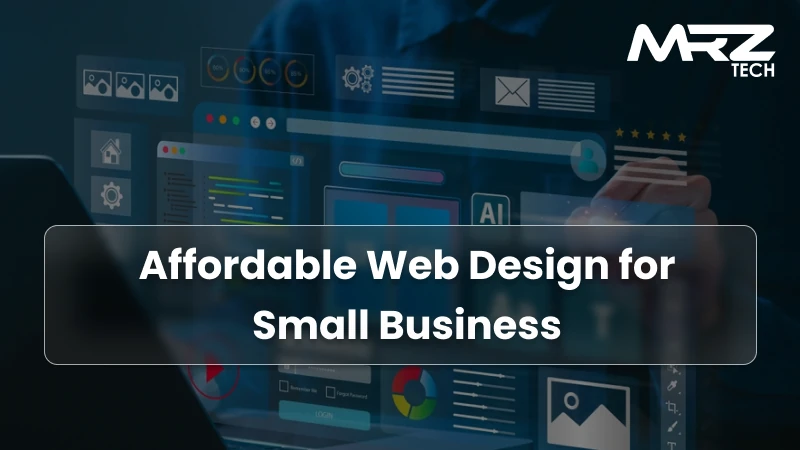Modal windows are everywhere in digital products—from login forms to confirmation dialogs. Yet few UI patterns spark as much debate in UX circles as the modal. Done right, modals can streamline workflows. Done poorly, they frustrate users and damage trust.
This guide explores modal web design from both a technical and strategic perspective. Whether you're a product manager evaluating UI patterns or a UX designer planning user flows, you'll learn when to use modals, how to make them accessible, and what pitfalls to avoid.
Key Takeaways
- Modals are overlay UI elements that interrupt the main flow until dismissed.
- Use cases include logins, confirmations, media previews, and focused tasks.
- Accessibility and responsiveness are non-negotiable for modern modals.
- Overuse leads to frustration—apply them sparingly and strategically.
- Product managers should evaluate modals in terms of usability, accessibility, and impact on conversion.
What Is a Modal in Web Design?
In web design, a modal is a user interface (UI) element that overlays the main content. Users must interact with the modal before returning to the page, which makes it an effective way to focus attention on a task.
Characteristics of modals:
- Overlay behavior: Content behind the modal is dimmed or disabled.
- Focus management: Keyboard and screen reader focus moves inside the modal.
- Dismissal requirement: Users must close or complete the modal to continue.
Common terms you’ll encounter:
- Modal window – the container element displayed on top.
- Modal dialog – often used to describe text- or form-based modals.
- Lightbox modal – commonly used for images or videos.
Types of Modals in Web Design
Not all modals are created equal. Different types serve different UX needs:
- Form modals – login, sign-up, password reset.
- Confirmation dialogs – “Are you sure you want to delete this?”
- Lightbox modals – image/video previews.
- Full-screen modals – common in mobile apps where space is limited.
- Multi-step modals – guided flows, like onboarding or surveys.
Each type has trade-offs. For example, a full-screen modal works well on mobile, but may feel heavy-handed on desktop.
Modal vs. Pop-Up: Key Differences
While often confused, modals and pop-ups are not the same:
- Pop-ups: Separate browser windows or tabs triggered by the site. Often blocked by browsers and perceived as intrusive.
- Modals: In-page overlays controlled by the site’s code. More predictable and user-friendly when designed correctly.
For product managers, this distinction is critical. Pop-ups hurt trust and SEO, while modals can enhance workflows if used sparingly.
When (and When Not) to Use Modals?
Good use cases:
- Quick confirmation before an irreversible action.
- Focused tasks like login or password reset.
- Media previews without navigating away.
Bad use cases:
- Displaying ads or unrelated offers.
- Core navigation or multi-step workflows.
- Interrupting the user mid-task without consent.
👉 Rule of thumb: If it’s essential and short, a modal works. If it’s complex or optional, avoid a modal.
Accessibility in Modal Web Design
Accessibility is often overlooked in modal design—but it shouldn’t be.
Best practices for accessible modals:
- Use ARIA roles ARIA roles (role="dialog" or role="alertdialog").
- Trap keyboard focus inside the modal until dismissed.
- Provide visible and accessible close controls .
- Announce modal opening/closing to screen readers.
Failing accessibility doesn’t just hurt compliance; it alienates users who rely on assistive tech.
Designing Responsive Modals for Mobile and Desktop
On mobile, modals can be more disruptive than helpful. Small screens amplify poor design choices.
Responsive tips:
- Use full-screen modals on mobile for clarity.
- Ensure scrolling inside the modal is intuitive.
- Avoid stacking multiple modals.
- Test on different screen sizes before release.
Modal Best Practices for UX & UI Teams
- Make dismissal clear – “X” button, ESC key, click outside.
- Keep content short – modals are not for long reads.
- Time wisely – don’t show a modal immediately on page load.
- Use consistent styling – users should recognize it as part of your brand.
Implementation Basics: How Developers Build Modals?
- Vanilla HTML/CSS/JS – lightweight, but requires custom code.
- Front-end frameworks – React, Angular, Vue often include modal components.
- UI libraries – Bootstrap, Material UI, Tailwind plugins provide ready-to-use modals.
Each approach impacts maintainability, performance, and accessibility.
Common Mistakes to Avoid with Modals
- Overuse – using modals for everything dilutes their impact.
- Accessibility failures – ignoring ARIA and focus management.
- Blocking workflows – forcing modals for optional content.
- Performance issues – heavy animations that lag on mobile.
The Future of Modals in Web Applications
Trends suggest modals will evolve rather than disappear:
- Progressive disclosure – modals used sparingly to reveal advanced options.
- Micro-interactions – smoother transitions and animations to reduce disruption.
- AI-driven UI – adaptive modals that appear only when contextually useful.
For product managers, this means thinking beyond if you need a modal, to how it supports user goals.
Key Takeaways for Product Managers
- Modals are powerful but disruptive—use them with intention.
- Ensure modals are accessible, responsive, and brand-consistent .
- Evaluate whether the modal adds value or creates friction.
- Partner with UX and dev teams to balance design, accessibility, and performance.
FAQs About Modal Web Design
Q1: What is the difference between a modal and a pop-up?
A modal is an in-page overlay, while a pop-up is a separate browser window.
Q2: Are modals bad for SEO?
Not inherently, but poorly implemented modals (especially those blocking content on load) can hurt user experience and rankings.
Q3: Should I use a modal for navigation?
Generally no. Modals are better for short, focused tasks, not core navigation.
Q4: How do I make my modal accessible?
Use ARIA roles, trap focus inside the modal, and provide clear dismissal options.
Q5: Can modals be responsive?
Yes. Responsive design patterns include full-screen modals on mobile and adaptive layouts.
Final Thoughts
Modal web design isn’t inherently good or bad. Like any UI pattern, its value depends on context, execution, and accessibility . For product managers, the question isn’t just “Can we use a modal?”—it’s “Should we?”
When applied thoughtfully, modals can focus user attention, streamline tasks, and improve usability. Misused, they frustrate and drive users away. The difference lies in strategy.