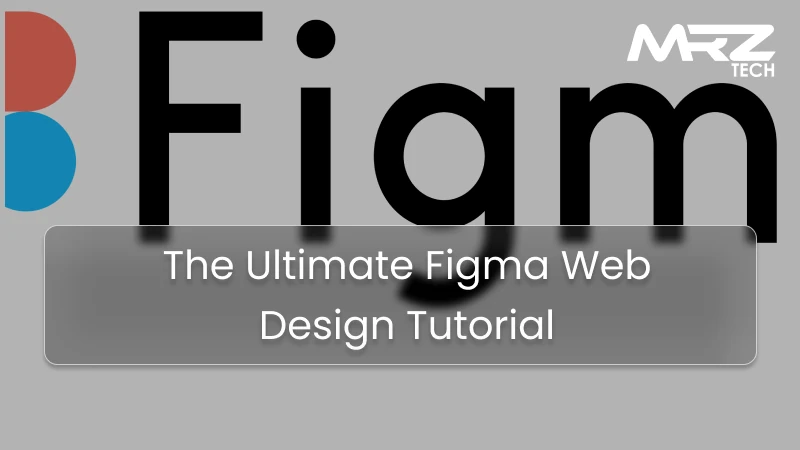Figma has rapidly evolved into a top-tier design tool for web designers, UI/UX professionals, and developers alike. Its intuitive interface, robust feature set, and collaborative capabilities make it the go-to platform for creating beautiful and functional websites. At MRZ Tech, we leverage Figma for every stage of web design—from ideation to handoff—ensuring high-quality, responsive, and visually appealing designs for our clients.
In this comprehensive Figma web design tutorial, we’ll walk you through the full process of using Figma to design a website, including advanced techniques, responsive design best practices, design systems, prototyping, asset export, and even how to convert your design into HTML/CSS.
What is Figma?
Figma is a browser-based UI/UX design tool that allows real-time collaboration among designers, developers,
and stakeholders. Unlike traditional desktop applications, Figma runs in the cloud, making it accessible
across different platforms without any installations.
Key features include:
- Collaborative editing
- Real-time feedback
- Component-based design
- Prototyping tools
- Version history and file management
Whether you're working solo or as part of a large team, Figma can significantly streamline your workflow.
Why Use Figma for Web Design?
- Real-Time Collaboration: Multiple users can work on a single file simultaneously, reducing back-and-forth emails and revision delays.
- Cross-Platform Compatibility: Works seamlessly on Windows, macOS, Linux, and in the browser.
- Component-Based Design: Create reusable UI components like buttons, headers, and footers. This is especially useful when building a Figma design system for the web.
- Prototyping and User Flow: Use Figma prototypes for websites to simulate user interaction and improve UX before development starts.
- Developer Handoff: Figma generates code snippets (HTML, CSS, iOS, and Android) to make the developer handoff smooth and efficient.
Getting Started: Setting Up Your First Web Project in Figma
1. Create a New Project
Go to figma.com and sign in. Click the "+" icon to start a new file.
2. Set Up Frames
Use frames to define various screen sizes (Desktop, Tablet, Mobile). Figma provides presets for different devices. This is crucial for Figma responsive design best practices.
3. Use Figma Layout Grids for Web
Enable layout grids to maintain consistent spacing and alignment. You can define columns, gutters, and margins to align with a standard CSS grid.
4. Start Designing
Use the toolbar to add shapes, text, and images. Apply auto-layout to containers so that your design adapts to screen size changes.
Designing a Responsive Web Layout in Figma
Creating a responsive design in Figma involves more than just scaling elements. Here's how you can implement Figma responsive design best practices:
- Auto Layout: Use auto layout to make components flexible. Auto layout adapts elements automatically based on content and screen size.
- Constraints: Set constraints (left, right, center, scale, etc.) to control how elements behave on different screen sizes.
- Breakpoints:Design separate frames for different devices and use variants to manage them efficiently.
Building a Design System in Figma
A Figma design system for web centralizes your visual language and makes your designs scalable.
Key components of a design system:
- Color Palette: Define primary, secondary, and accent colors.
- Typography: Headings, body text, captions.
- Spacing System: Establish a consistent spacing scale (e.g., 4px, 8px, 16px).
- UI Components: Buttons, input fields, modals, navigation bars.
- Icon Library: Keep your icons in a central location for consistency.
Prototyping with Figma
Prototyping is essential for testing navigation and interaction before development. Here’s how to build Figma prototypes for websites:
- Switch to Prototype Mode
- Link Frames: Connect buttons or elements to corresponding screens.
- Add Interactions: Choose on-click, hover, or tap triggers.
- Set Transitions: Define how screens will animate (slide, dissolve, etc.)
- Test Prototypes: Use the "Present" mode to simulate user flow.
Best Figma Plugins for Web Design
Figma's plugin ecosystem can supercharge your workflow. Here are some best Figma plugins for web design::
- Unsplash: Insert high-quality images directly.
- Icons8: Access thousands of icons.
- Color Palettes: Import professional color schemes.
- Autoflow: Quickly visualize user flow.
- Content Reel: Add dummy text, images, and icons.
- Design Lint: Scan for design inconsistencies.
Mockup to Website: Exporting Assets and Code
1. How to Export Website Assets from Figma
- Select the element
- Click on "Export" in the right-hand panel
- Choose format: PNG, JPG, SVG, PDF
- Define scale (1x, 2x, etc.)
- Click "Export"
Figma also lets you export entire frames or slices for optimized performance.
2. How to Convert Figma Design into HTML/CSS
While Figma doesn't auto-convert designs into fully functional websites, you can follow these steps:
- Use the Inspect panel to get CSS properties
- Copy styles and apply them in your HTML/CSS files
- Use Figma-to-code plugins like Anima, Builder.io, or Figma to HTML
- Maintain consistent naming for layers and classes
- Always test your HTML/CSS on multiple devices for responsiveness
Figma Tips and Tricks for Web Designers
- Use Components Wisely: Convert repeated elements into components for reusability.
- Create Variants: Simplify button states (hover, active, disabled) using component variants.
- Naming Convention: Use structured naming (e.g., btn/primary/large) to stay organized.
- Master Shortcuts: Learn keyboard shortcuts to speed up your workflow.
- Use Nested Components: Great for complex UI designs.
- Leverage Auto Layout: Make your designs fluid and easier to manage.
- Preview on Devices: Use the Figma mobile app to test how your design looks on real screens.
Real-World Application at MRZ Tech
At MRZ Tech, we follow a Figma-centric design pipeline for all our web development projects. Here's our internal workflow:
- Client Brief & Research: Gather requirements and user expectations.
- Wireframing: Create basic structures in Figma.
- High-Fidelity Mockups:Apply branding and UI elements.
- PrototypingBuild interactive flows.
- Client Review:Share links for feedback and approval.
- Developer Handoff: Export assets and code snippets.
- Live Implementation: Convert designs to functional websites using HTML/CSS or frameworks like React, Vue, or WordPress.
Conclusion
Figma is not just a design tool; it's a full-fledged ecosystem for web designers and developers. Whether you’re a solo freelancer or part of a large agency, mastering Figma can significantly improve your productivity and the quality of your work.
From crafting responsive layouts, using layout grids, building prototypes, to exporting assets and converting designs to code—Figma has it all. With the right practices and plugins, you can bring any web design idea to life.
At MRZ Tech, we specialize in delivering cutting-edge, responsive, and SEO-optimized websites using industry-leading tools like Figma. Contact us today to bring your web vision to life with professional precision.
Need help with your next web design project? Reach out to MRZ Tech for expert Figma web design services!